The FIRST TIME User:
First make sure your Firewall is ON for best protection against hackers or malware. (Example shown is Windows 10 Home)
For the Absolute Beginner:
Follow These Steps:
- Start button (lower left corner of your screen)
- Gear icon above your start power button
- Settings
- Update & Security
- Windows Security
- Firewall & network Protection
- Ensure ALL are on as shown above.
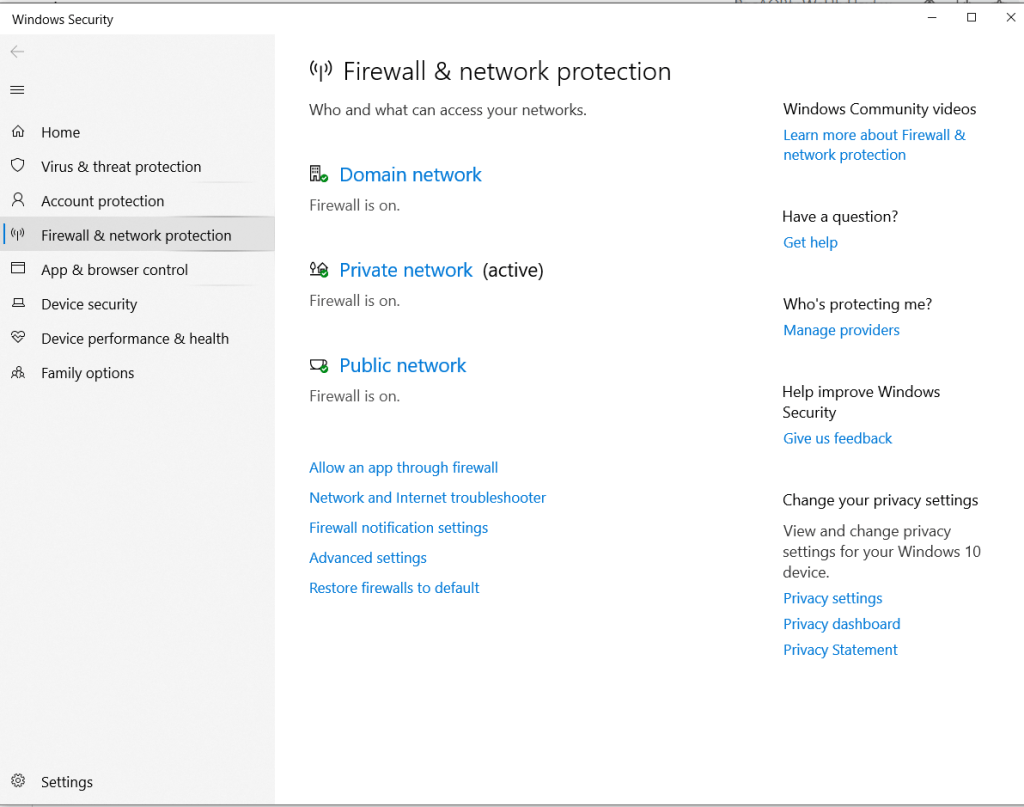 Goto the email you were sent to get your login details, (For Simple navigation below link)
Goto the email you were sent to get your login details, (For Simple navigation below link)
https://vidakenmedia.com/webmail
Click as shown in image below to select best
 Now turns into: https://vidakenmedia.com:2096/
Now turns into: https://vidakenmedia.com:2096/
This is where you put in the login info you were given. In this demo I will be using demo@vidakenmedia.com.
Login Details:
Email: demo@vidakenmedia.com
Password: demo@vidakenmedia.com
Then click the BLUE button to login.
The Password is temporary until you change it to your desired password that you want.
Mail Client Manual Settings
Secure SSL/TLS Settings (Recommended)
| Username: | demo@vidakenmedia.com |
| Password: | Use the email account’s password. |
| Incoming Server: | host.scarletts-web.com
|
| Outgoing Server: | host.scarletts-web.com
|
| IMAP, POP3, and SMTP require authentication. | |
This is the end of this tutorial.
Welcome aboard!
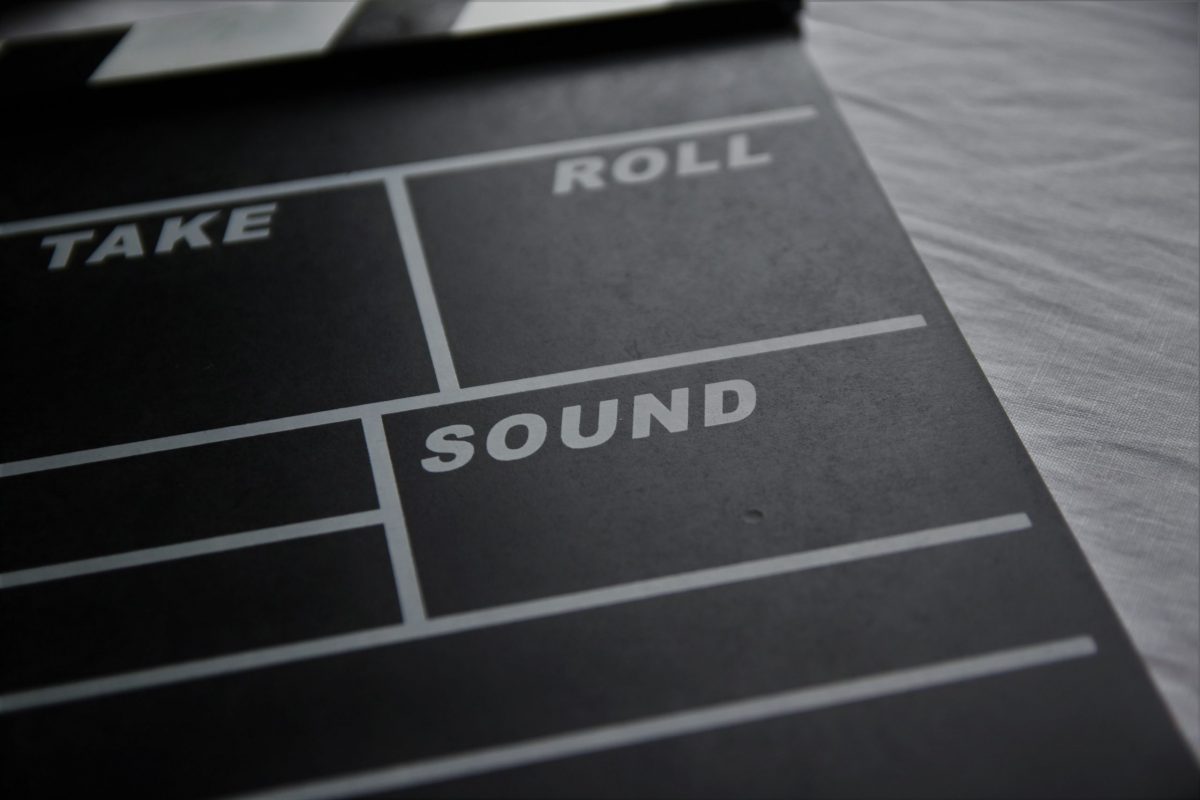
Thanks for the contribution, Josh!
Comments are closed.